-

Issues
-

LINE usage environment/Settings
-

Transferring/creating a LINE account
-

LINE account/Profile
-

Paid items (e.g. stickers, emoji, Coins)
-

Friends/Groups
-

Chats/Calls
-

Notifications
-

OpenChat
-

Get more out of LINE
-

Security/Privacy
-

About Business Alliances
Group basics
Topics covered
- Inviting friends to groups and canceling their invitations
- Joining groups/declining group invitations
Creating groups:
1. Tap the Home tab >
 at the top right of the screen > Create a group.
at the top right of the screen > Create a group.2. Select the friends you want to add to the group and tap Next.
3. Enter a group name and tap Create.
About the Members join automatically setting:
The Members join automatically setting lets you choose whether the friends you invite to a group are added automatically, or asked if they would like to join first.
If you create a group with this setting turned off, you will not be able to turn it on afterwards.
If Members join automatically is turned on:
The friends you invite will automatically be added to the group.
If Members join automatically is turned off:
The friends you invite will receive an invitation message, from which they can choose to Join or Decline. Friends who received an invitation message won't become official group members until they select Join in their invitation.
Note: If someone declines, they will continue to appear as a pending member and the person who created the group will not be notified.
Inviting friends to groups and canceling their invitations:
When a user joins a group, they can view Note and Album posts that were made during the time their membership was pending, but will not be able to see any chat messages posted before they joined.
The maximum number of people that can be invited per group differs depending on the Members join automatically setting.
If the setting is turned off:
Up to 499 people can be invited to a group (for a total of 500 group members when including the group's creator).
If the setting is turned on:
Up to 99 people can be invited to a group (for a total of 100 group members when including the group's creator).
To invite a friend to a group:
 Be advised
Be advised• You are both using the latest version of the LINE app.
• The person sending the invite has Invite by link or QR code turned on by going to
 at the top of the group chat > Settings.
at the top of the group chat > Settings.
 at the top of a group chat > Invite.
at the top of a group chat > Invite.2. Use one of the methods below to invite new members.
• From your friend list, select the friends you want to invite and tap Invite.
Note: Friends who have already been invited or are already in the group will appear grayed out.
• Tap QR code and share the QR code that appears with the people you want to invite.
• Tap Invite link > Copy link and share the link with the people you want to invite.
• Tap Email and send the QR code to the people you want to invite via email.
• Tap Text message > OK and send the invite link to the people you want to invite via text message.
The name of the person sending the invite will appear as their display name set on LINE in the invitation email/text message. If an issue such as invitees not receiving your invitations occurs, please contact your mobile service provider.
 Useful info
Useful infoTo cancel an invitation:
 Useful info
Useful info at the top of a group chat > Members.
at the top of a group chat > Members.2. Under Pending members, tap the member whose invitation you want to cancel.
3. Tap Cancel.
Joining groups/declining group invitations:
1. Tap the Home tab > Groups > Group invitations > the name of the group you've been invited to.
2. Tap Join or Decline.
If you declined an invitation by mistake, you need to have a group member cancel the invitation and then invite you again.
 Useful info
Useful infoSee also:
I get an error when creating/deleting/inviting others to groups
Was this page helpful?
Thank you for your feedback.
Sorry about that. What went wrong?
Note:
- Do not enter any personal information.
- We cannot respond to comments received from this form.
Topics covered
- Changing group members' display names
- Changing group profile icons/cover photos
Changing group names:
1. Tap the Home tab > Groups > the group you want to configure.
2. Tap
 > Group name.
> Group name.3. Enter the group name you want to set and tap Save.
Changing group members' display names:
To change a group member's display name, see the following Help content.
Checking/changing your friends' display names
Changing group profile icons/cover photos:
Changing group profile icons
1. Tap the Home tab > Groups > the group you want to configure.2. Tap
 > the group's profile icon.
> the group's profile icon.3. Tap Open camera or Select profile icon > Select photo.
4. Take or select a photo.
5. Adjust the photo size on the preview screen, then tap Next.
6. Edit the photo any way you like, then tap Done.
 Useful info
Useful info .
.
Changing group cover photos
1. Tap the Home tab > Groups > the group you want to configure.2. Tap and hold the cover photo.
3. On iOS, tap Take group cover photo or Change profile cover photo.
On Android, tap Change profile cover photo.
4. Take or select a photo.
5. Adjust the photo size on the preview screen, then tap Next.
6. Edit the photo any way you like, then tap Done.
See also:
Convenient notification settings
Was this page helpful?
Thank you for your feedback.
Let us know if we can make it better.
Note:
- Do not enter any personal information.
- We cannot respond to comments received from this form.
Sorry about that. What went wrong?
Note:
- Do not enter any personal information.
- We cannot respond to comments received from this form.
Topics covered
Leaving a group:
 Be advised
Be advised- Your past posts, albums, and notes will not be deleted after leaving a group. Please delete any unnecessary information, such as chat messages, albums, and notes, before leaving.
1. Tap
 at the top of a group chat > Leave.
at the top of a group chat > Leave.2. Tap Leave or OK.
Note: When you leave a group, a notification saying "(You) left the group" will be displayed to everyone in the group.
Deleting a group:
To delete a group, first remove all of the other group members, then leave the group yourself.
 Be advised
Be advised Useful info
Useful info1. Tap
 at the top of a group chat > Members.
at the top of a group chat > Members.2. Tap Edit.
3. On iOS, tap
 to the left of the members you want to delete > Remove.
to the left of the members you want to delete > Remove.On Android, tap Delete to the right of the members you want to delete > OK.
4. Tap
 at the top of the group chat > Leave.
at the top of the group chat > Leave.5. Tap Leave or OK.
Blocking a group:
There is no feature to block a group directly with how LINE is designed. Please try the following alternative methods.
Note: You can block individual members of the group chat. However, their messages will still appear in the group chat.
• Leaving the group: By leaving the group, you will no longer receive messages from the group chat.
• Turning off notifications for the group: By turning off notifications for a group, you will no longer be notified whenever you receive chat messages from that group.
• Hiding the group: By hiding the group, it will no longer appear on your chat list. However, if you receive a chat message from the group, it will reappear on the chat list.
See also:
I get an error when creating/deleting/inviting others to groups
Was this page helpful?
Thank you for your feedback.
Let us know if we can make it better.
Note:
- Do not enter any personal information.
- We cannot respond to comments received from this form.
Sorry about that. What went wrong?
Note:
- Do not enter any personal information.
- We cannot respond to comments received from this form.
- Mentioning someone in a chat
- Responding to someone using the mention feature
- Things to keep in mind when using the mention feature
About the mention feature:
The mention feature lets you address messages to certain people.
Mentioning someone in a chat:
1. Open a chat and enter the "@" symbol in the text box.
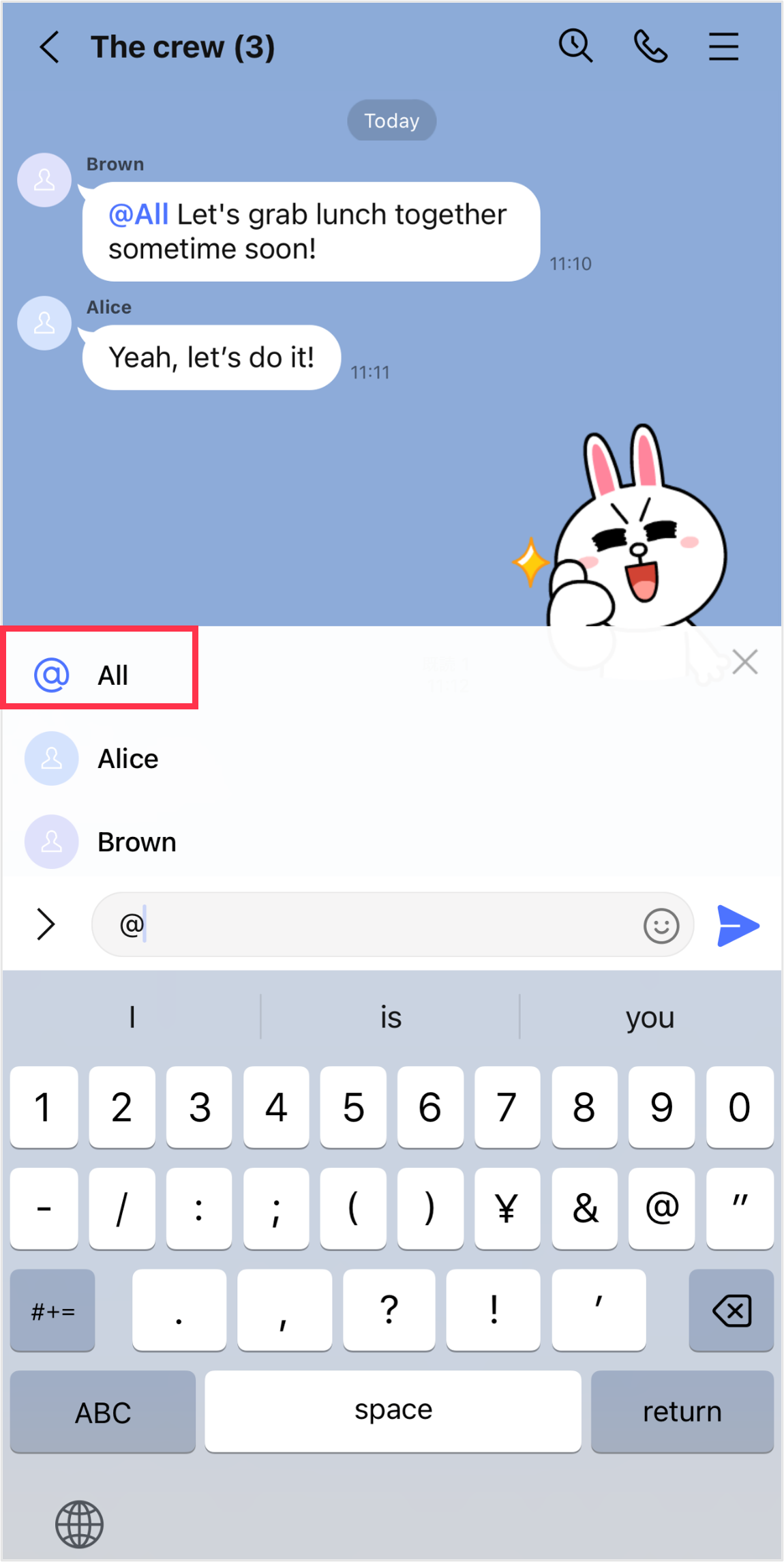
2. Tap the display name of the person you want to mention.
Note: You can mention every member by selecting @All.
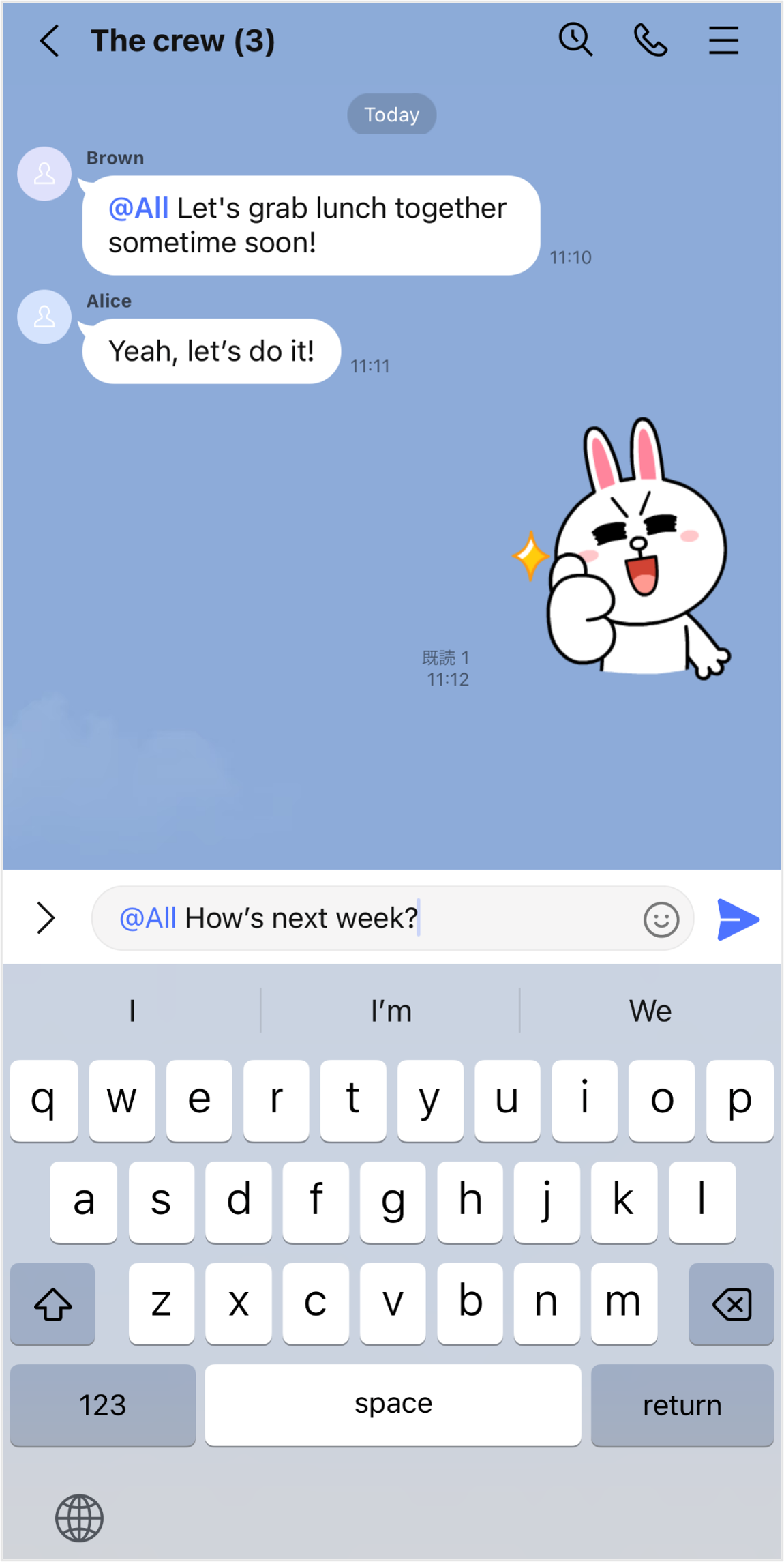
3. Enter and send your message.
Note: The person that was mentioned will receive a notification saying "You were mentioned" as long as they have notifications turned on.
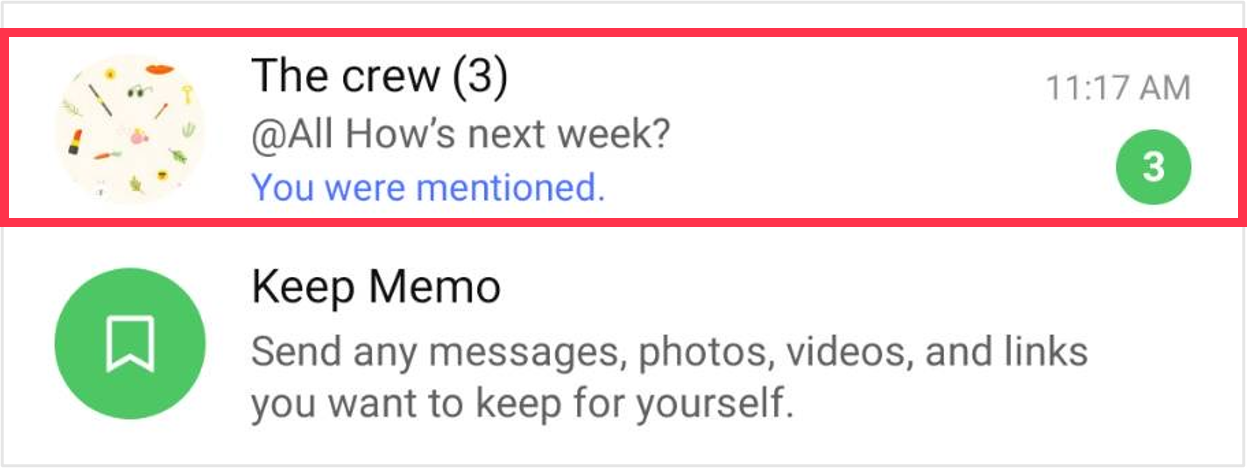
Responding to someone using the mention feature:
If you were mentioned in a message, you can respond to the specific person by including "@ + (the person's display name)" in your message.
Differences between a mention and a reply:
Mention: Lets you address messages to certain people in a chat.
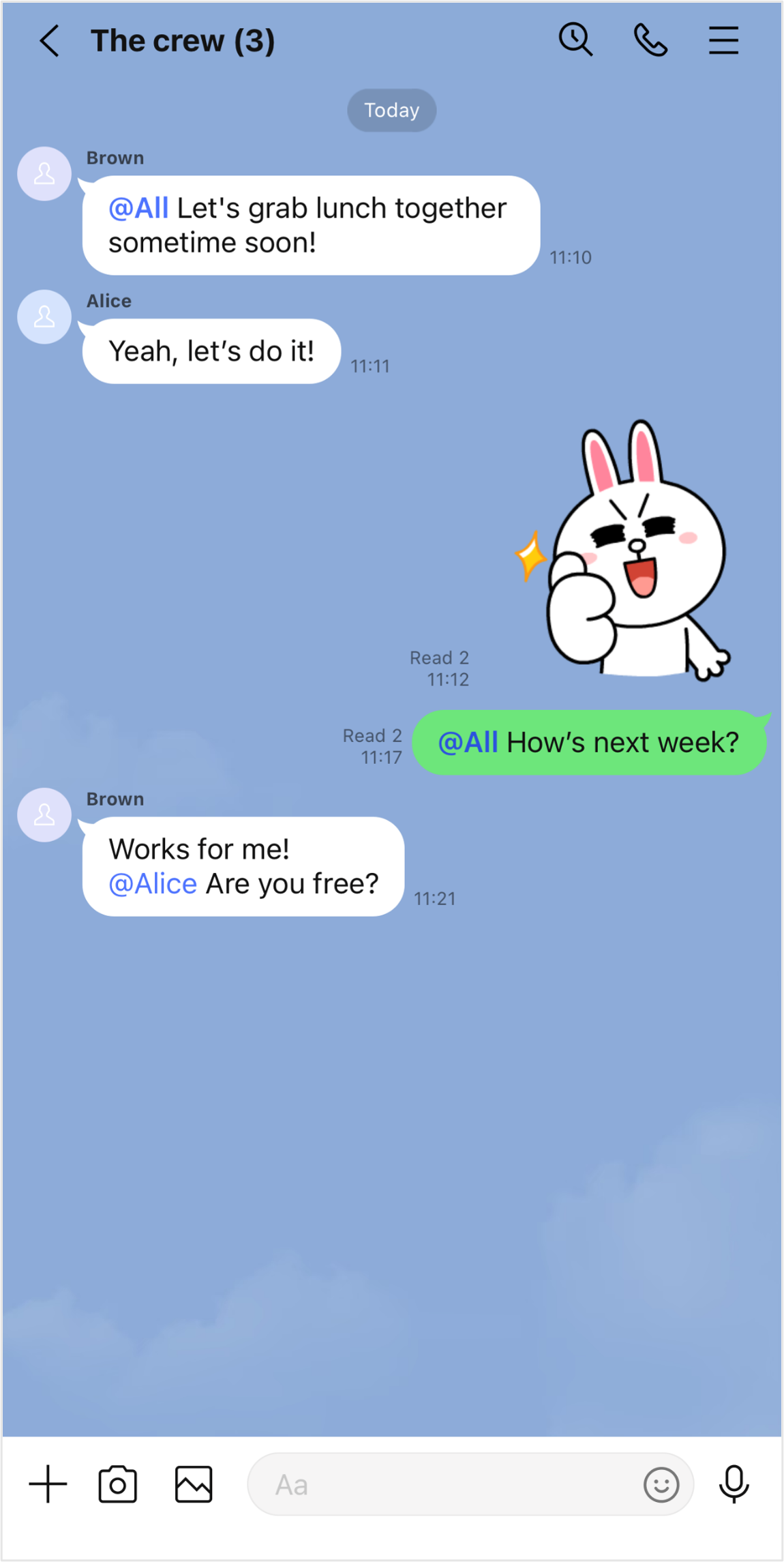
Reply: Lets you respond to specific messages in a chat.
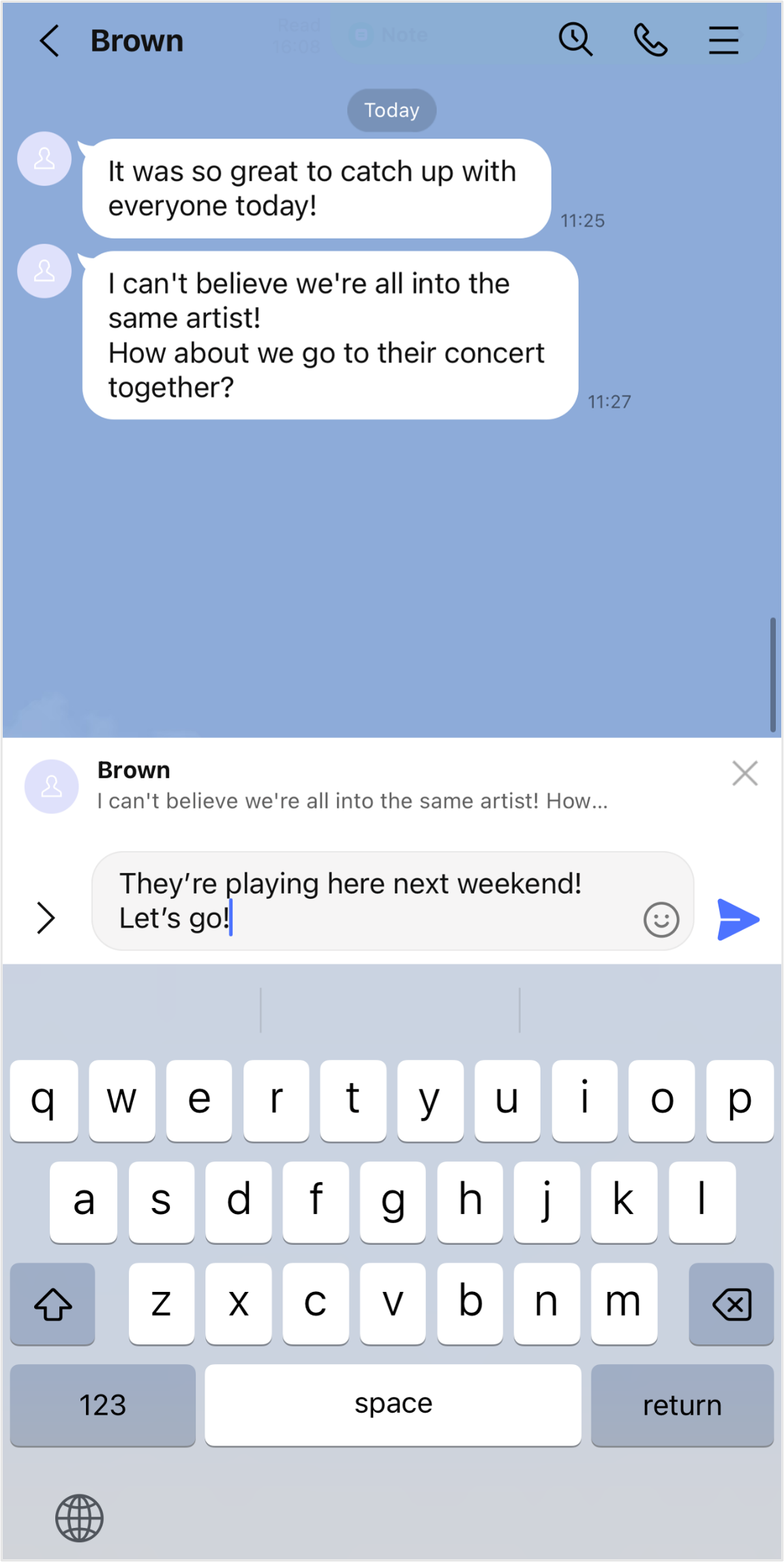
Things to keep in mind when using the mention feature:
• Messages with the mention feature can be seen by all members in the chat, not just the person who was mentioned.
• If the person has notifications for chat mentions turned off, they may not be notified when they are mentioned.
Was this page helpful?
Thank you for your feedback.
Let us know if we can make it better.
Note:
- Do not enter any personal information.
- We cannot respond to comments received from this form.
Sorry about that. What went wrong?
Note:
- Do not enter any personal information.
- We cannot respond to comments received from this form.
Let us know if we can make it better.
Note:
- Do not enter any personal information.
- We cannot respond to comments received from this form.