-

Issues
-

LINE usage environment/Settings
-

Transferring/creating a LINE account
-

LINE account/Profile
-

Paid items (e.g. stickers, emoji, Coins)
-

Friends/Groups
-

Chats/Calls
-

Notifications
-

OpenChat
-

Get more out of LINE
-

Security/Privacy
-

About Business Alliances
Helpful features
 Be advised
Be advised > Account.
> Account.Note: Tap here to go to your Account settings from your main device.
2. Turn Allow login ON or OFF.
See also:
How to download, log in, and log out of LINE on a PC
Logging in/out of LINE for iPad
Was this page helpful?
Thank you for your feedback.
Sorry about that. What went wrong?
Note:
- Do not enter any personal information.
- We cannot respond to comments received from this form.
Was this page helpful?
Thank you for your feedback.
Let us know if we can make it better.
Note:
- Do not enter any personal information.
- We cannot respond to comments received from this form.
Sorry about that. What went wrong?
Note:
- Do not enter any personal information.
- We cannot respond to comments received from this form.
You can add widgets to your home screen on iOS 14 and later.
Adding widgets
1. Tap and hold your device's home screen.2. Tap the "+" that appears on the screen.
3. Tap LINE from the list of apps.
4. Choose one of the widgets below and tap Add Widget.
• Large: Displays up to four chats in the shortcut that is created
• Small: Displays one chat in the shortcut that is created
• LINE TODAY: Displays up to four stories from a specific category
Editing widgets
1. Tap and hold the widget.2. Tap Edit Widget.
3. Follow the steps below for the widget you're using.
- Chats shortcuts: Select whether to display pinned chats or manually selected chats.
- LINE TODAY: Select the category of news stories you want to see.
Deleting widgets
1. Tap and hold the widget.2. Tap Remove Widget.
3. Tap Remove.
(iOS) Using widgets on your lock screen
You can add widgets to your lock screen on iOS 16 and later.
Adding widgets
1. Tap and hold your device's lock screen.2. Under the wallpaper you want to edit, tap Customize > ADD WIDGETS on your lock screen > LINE from the list of apps.
Note: If you don't see Lock Screen, select Customize Current Wallpaper or tap Add New Wallpaper, choose a wallpaper to add, then add the widget. See the Change the wallpaper on your iPhone Apple Support page for details.
3. Choose one of the widgets below and tap Done.
- LINE: Tapping this widget immediately starts LINE.
- LINE TODAY: Shows one headline on your lock screen. Tapping the widget on your lock screen takes you to the full article.
- LINE service: Tap the added widget, then select from various LINE services to display and keep one tap away on your lock screen.
Editing widgets
1. Tap and hold your device's lock screen.2. Under the wallpaper you want to edit, tap Customize > Lock Screen > the LINE service icon.
3. Select the service you want shown, then tap Done.
Deleting widgets
1. Tap and hold your device's lock screen.2. Under the wallpaper you want to edit, tap Customize > "-" on the widget you want to delete on your lock screen > Done.
Was this page helpful?
Thank you for your feedback.
Let us know if we can make it better.
Note:
- Do not enter any personal information.
- We cannot respond to comments received from this form.
Sorry about that. What went wrong?
Note:
- Do not enter any personal information.
- We cannot respond to comments received from this form.
Was this page helpful?
Thank you for your feedback.
Let us know if we can make it better.
Note:
- Do not enter any personal information.
- We cannot respond to comments received from this form.
Sorry about that. What went wrong?
Note:
- Do not enter any personal information.
- We cannot respond to comments received from this form.
Note: If the Text scan feature doesn't appear, update LINE to the latest version.
Topics covered
- Converting text in images into text data with Text scan
- Copying and translating text converted with Text scan
Converting text in images into text data with Text scan:
To use Text scan when taking a photo:
1. Tap the camera icon next to the text box in a chat.
2. Swipe right on the shooting modes at the bottom of the screen and select Text scan.
3. Take a photo.
Note: You can also tap "[A]" after taking a photo.
To use Text scan with a photo shared in a chat:
1. Tap a photo shared in the chat or tap the one you want to use from the menu icon at the top of the chat screen > Photos & videos.
2. Tap "[A]".
To use Text scan with a photo saved on your device:
1. Tap the photo icon next to the text box in a chat.
2. Tap the photo you want to use.
3. Tap "[A]".
To use Text scan from the QR code reader:
1. Tap the QR code icon on the right side of the search bar at the top of the Home or Chats tab.
2. Tap Scan text at the bottom of the screen.
3. Take a photo.
Copying and translating text converted with Text scan:
All of the text that was scanned will be automatically selected. You can display translated text on top of the original on-screen text by tapping Overlay translation.
• To change how much text is translated, trace the text that you want with your finger.
• To change the target language, tap the language at the bottom of the translation screen.
• To copy translated text, tap Copy. You can paste copied text anywhere you like, or tap Share to paste it in a chat or in Keep Memo.
Was this page helpful?
Thank you for your feedback.
Let us know if we can make it better.
Note:
- Do not enter any personal information.
- We cannot respond to comments received from this form.
Sorry about that. What went wrong?
Note:
- Do not enter any personal information.
- We cannot respond to comments received from this form.
 Be advised
Be advised
If you want to use an iPad as your main device (and use a separate LINE account on your smartphone), tap Create a new account or transfer an account from another device at the bottom of the startup screen on LINE for iPad.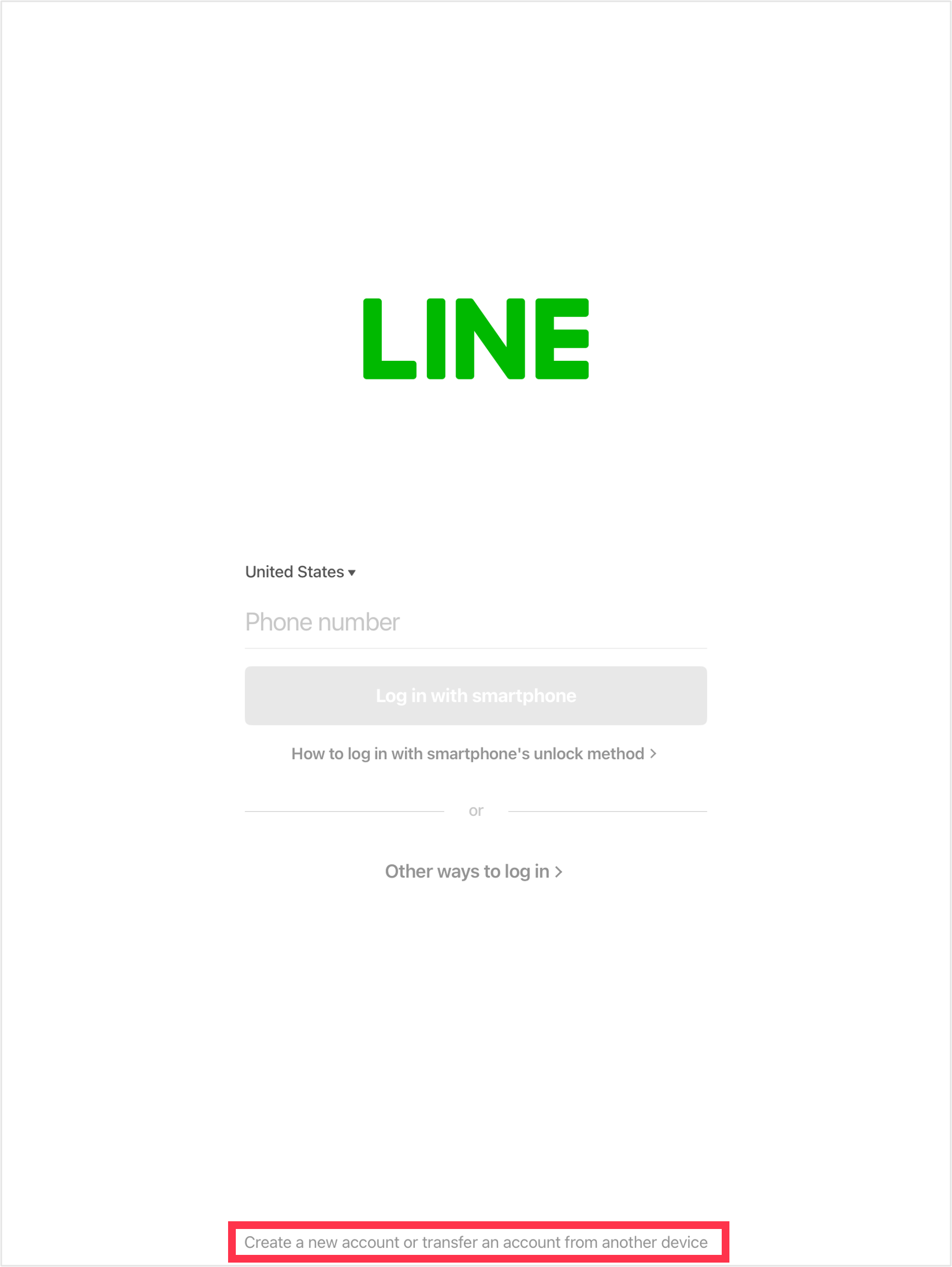
For more information, refer to Creating a new LINE account or the Help articles in Account transfer basics.
Note: When you transfer your LINE account to your iPad, it will become inaccessible on your smartphone.
Topics covered
- Logging out of LINE for iPad
Logging in to LINE for iPad:
You can log in to LINE on your iPad in the following ways.
- Logging in with an email address
- Logging in with a QR code
- Logging in with biometric information (using your main device to log in)
 Be advised
Be advisedIf you see a verification code:
1. Start LINE on your main device.
2. Enter the verification code that appears on LINE for iPad into your main device.
3. Confirm that the device you are trying to log in with is correct, and check the box.
4. Tap Verify.
Note:
- Be sure to enter the verification code that's displayed within three minutes.
- If the screen to enter the verification code doesn't appear on LINE on your main device, restart LINE on your main device and try logging in to LINE for iPad again.
Logging in with an email address
 Be advised
Be advised2. Tap Other ways to log in > Log in with email.
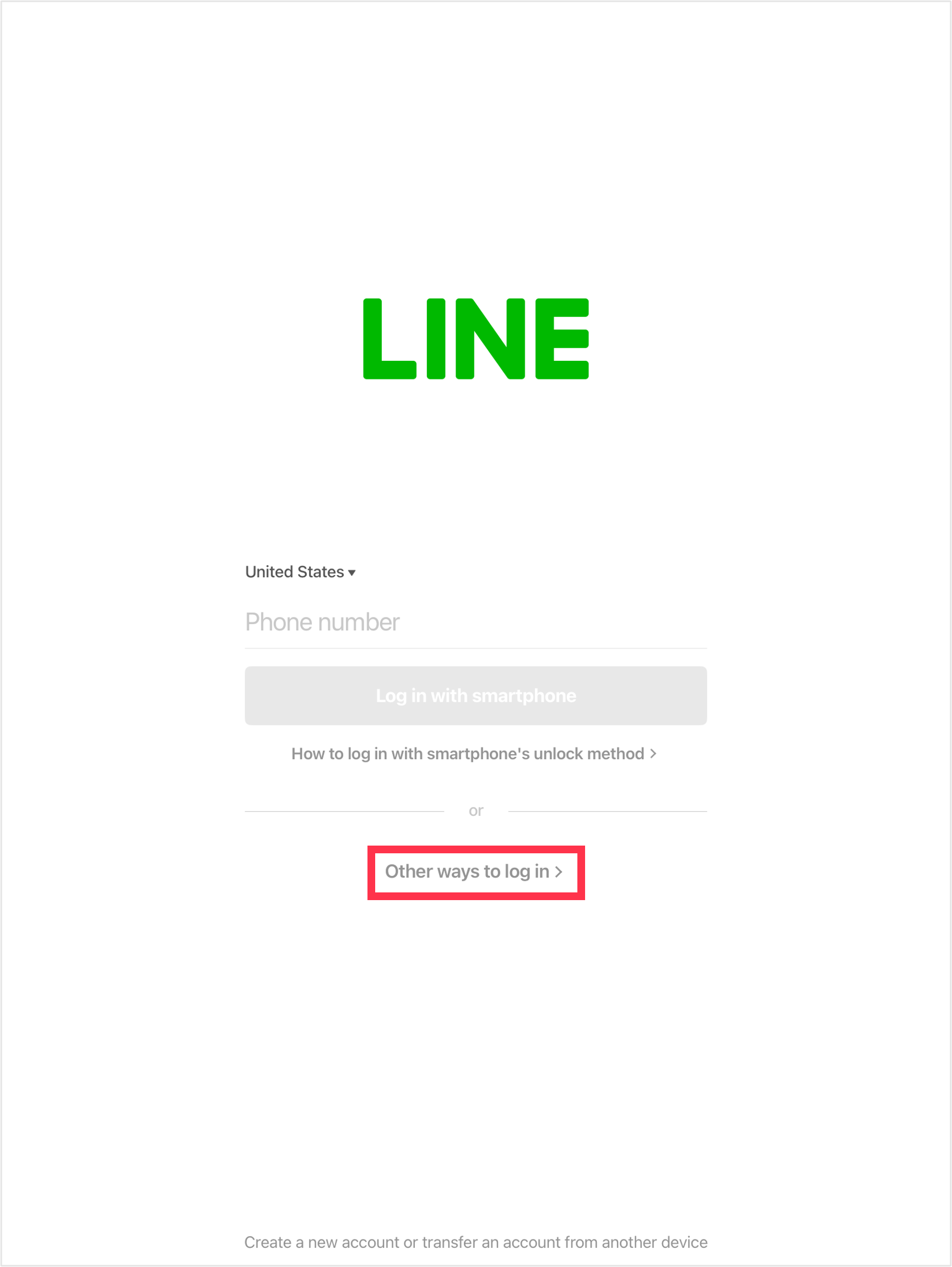
3. Enter your registered email address and password, then tap Log in.
 Useful info
Useful info- If you forgot your registered password, change it on your main device.
Note: After setting your new password, be sure to keep it safe so you don't forget it.
Logging in with a QR code
1. Start LINE for iPad.
2. Select Other ways to log in.
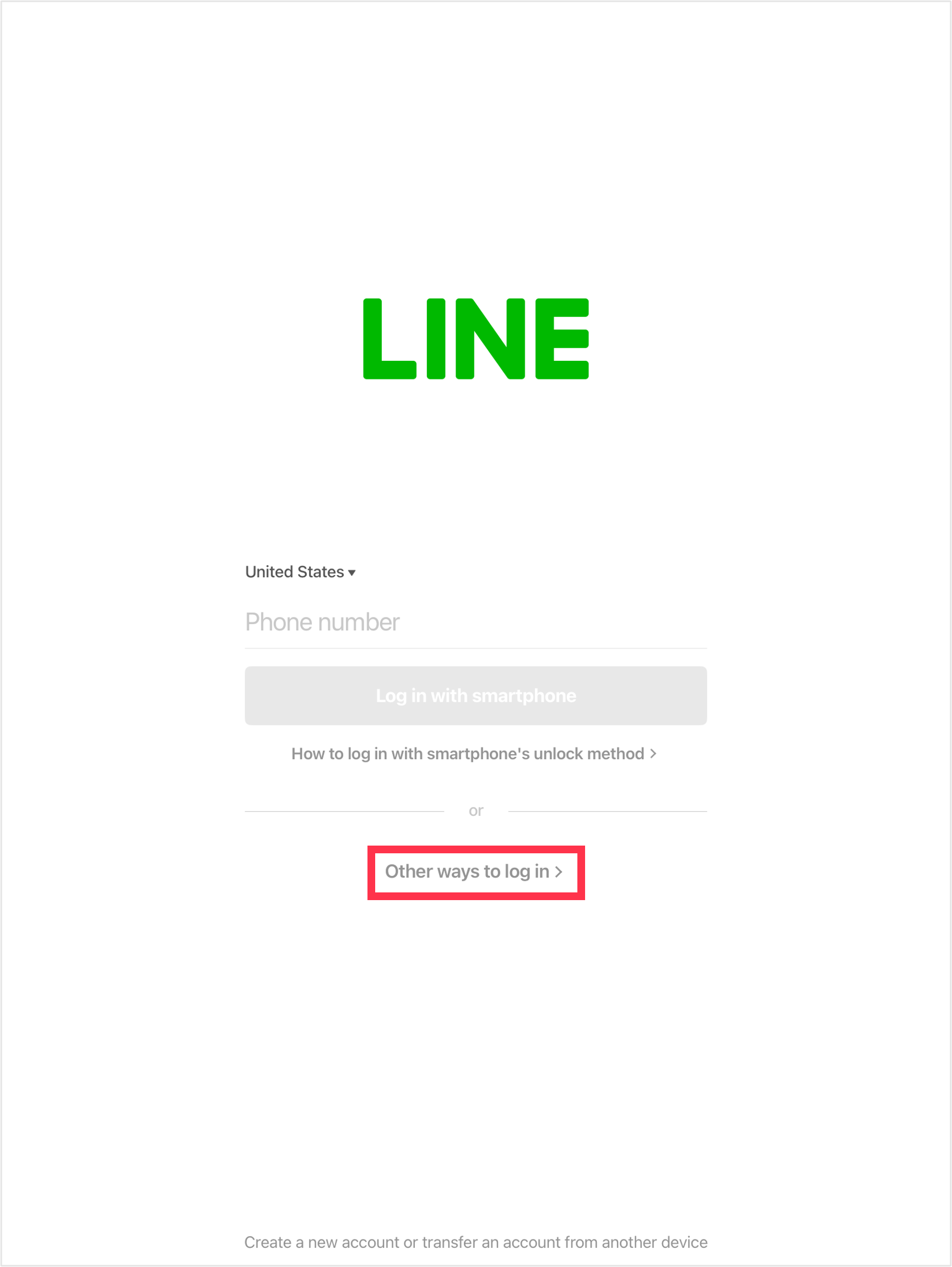
3. Start the QR code reader on your main device and scan the QR code that appears on LINE for iPad.
4. On your main device, tap Log in > OK.
 Useful info
Useful info- If the QR code expired, tap
 and log in from the updated QR code.
and log in from the updated QR code.
Logging in with biometric information (using your main device to log in)
Note: The contents of this section only apply to LINE accounts created with LINE versions earlier than 13.11.0 if you're not using LINE in Hong Kong, Japan, Korea, Taiwan, or Thailand.
You can log in with the biometric information (e.g. face, fingerprint) registered to your smartphone when you use an iPad as a secondary device with the same LINE account as your smartphone.
By logging in with your biometric information, you can manage your LINE account more securely than with using an email address and password.
Note: Your biometric information isn't saved on the LINE app or servers.
For the requirements and preparations for logging in with biometric information, refer to the following Help article.
How logins with biometric information work
When logging in to LINE with biometric information for the first time:
1. Start LINE for iPad.
2. Enter your phone number and tap Log in with smartphone.
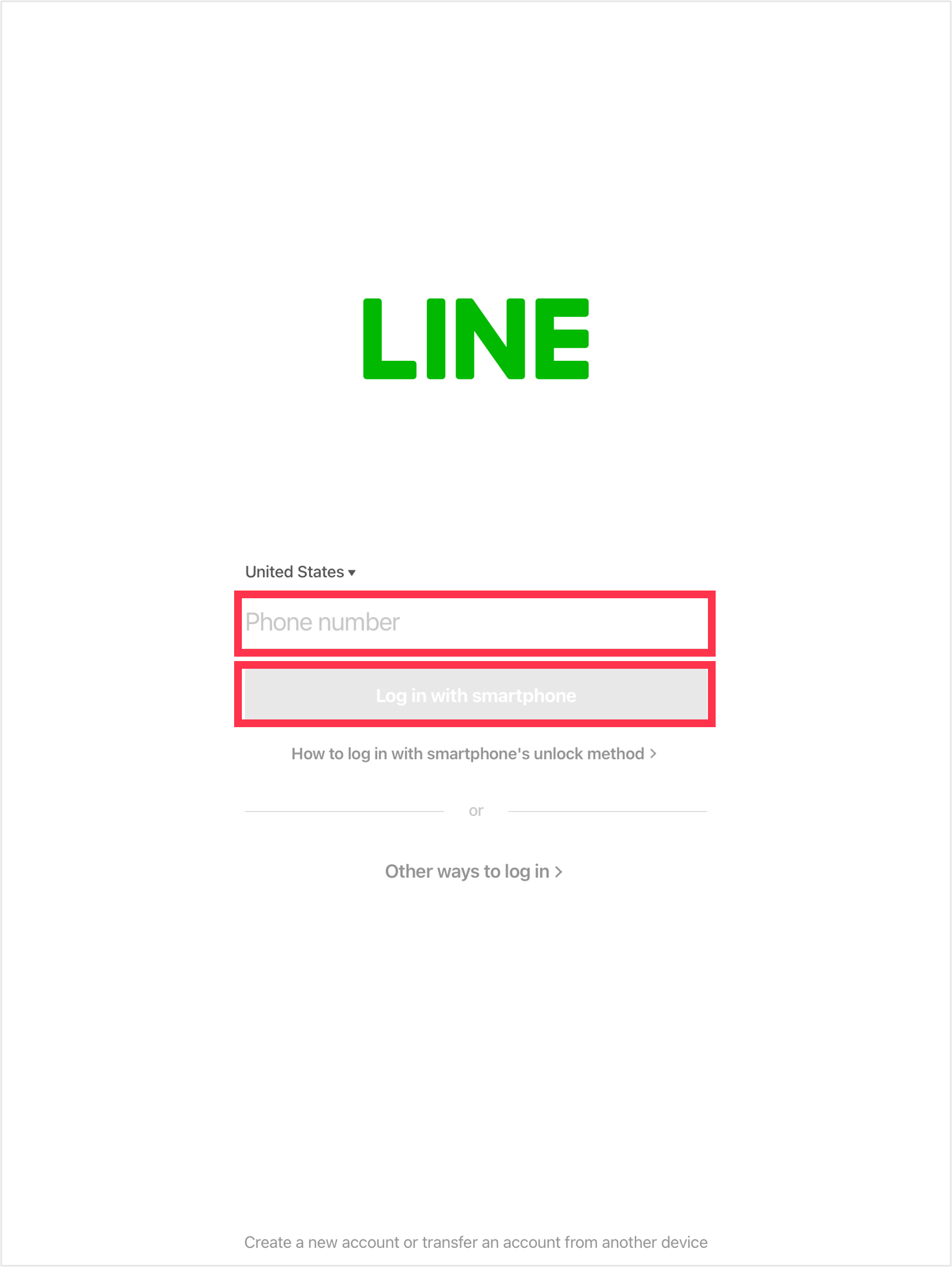
3. Tap Show verification code.
4. Start LINE on your main device and tap the Home tab >
 > Account > Pair a new device.
> Account > Pair a new device.Note: Tap here to go to your Account settings from your smartphone.
5. Enter the verification code that appears on LINE for iPad into your main device.
6. Authenticate the login with the biometric information on your main device when prompted to do so.
When logging in after the first time:
1. Start LINE for iPad.
2. Enter your phone number and tap Log in with smartphone.
3. Start LINE on your main device and authenticate the login with the biometric information when prompted to do so.
"Login successful!" will appear when you're logged in. The LINE official account will also send a login notification message to you on your main device.
Was this page helpful?
Thank you for your feedback.
Let us know if we can make it better.
Note:
- Do not enter any personal information.
- We cannot respond to comments received from this form.
Sorry about that. What went wrong?
Note:
- Do not enter any personal information.
- We cannot respond to comments received from this form.
Let us know if we can make it better.
Note:
- Do not enter any personal information.
- We cannot respond to comments received from this form.