In the event of a severe earthquake or other large-scale disaster, LINE Safety Check lets you and your friends update your safety statuses to tell each other how you're doing.
Note: We may change the conditions for displaying LINE Safety Check based on our monitoring of situations.
LINE Safety Check will appear at the top of the Home tab only in the event of a disaster in the following circumstances.
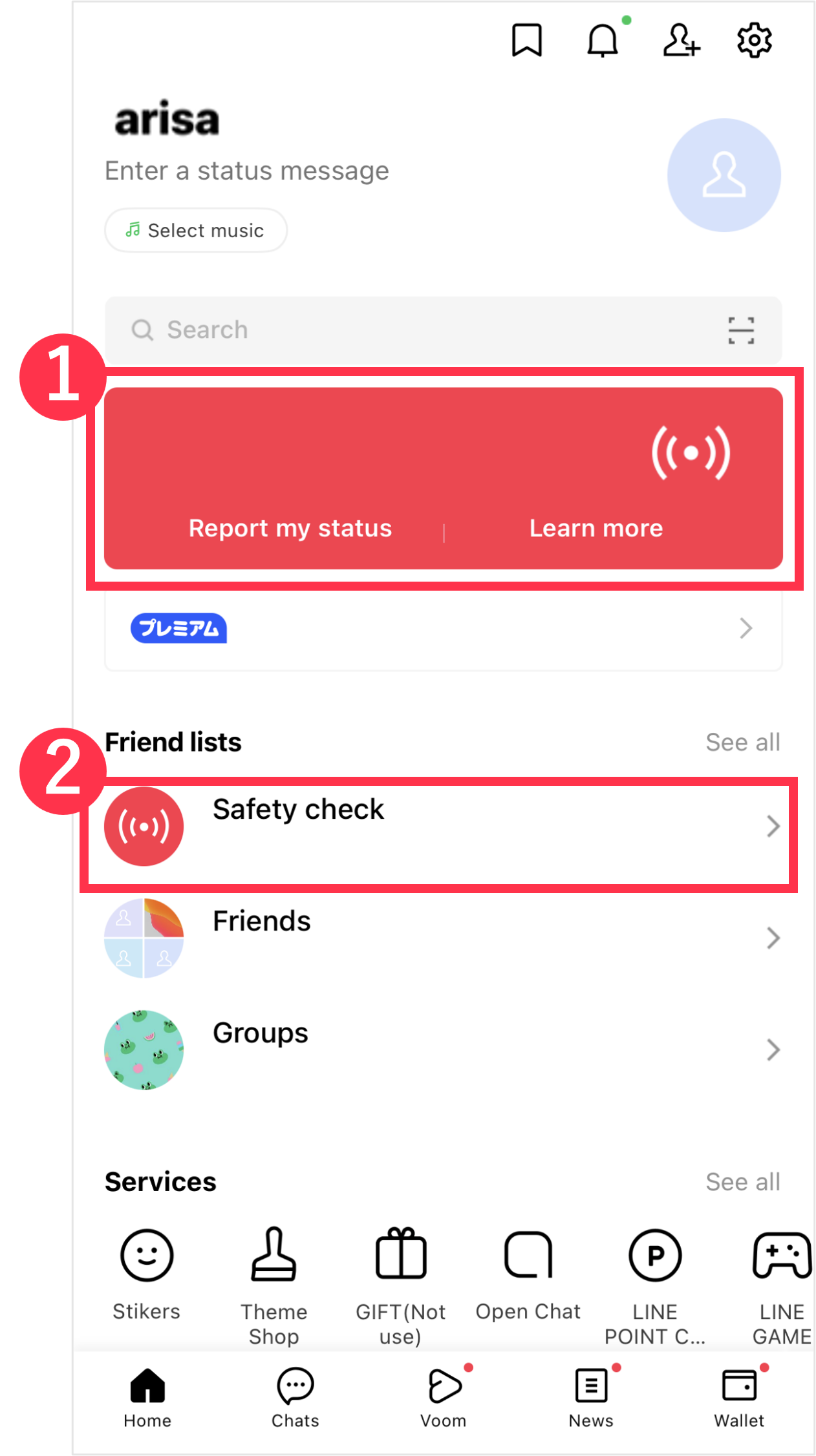
• Banner 1 appears if a disaster occurs in the country of the phone number you registered to LINE.
• Banner 2 appears if a disaster occurs in a country where one or more of your friends have registered their phone numbers to LINE and they have registered their safety statuses.
 Useful info
Useful info
- LINE Safety Check will stop being displayed after some time has passed since the disaster occurred.
- If the disaster occurred in another country, the banner may be displayed in the local language of that country.
- There is no way foy you to hide LINE Safety Check.
To check your friends' safety statuses, tap the Home tab > Safety check. For the steps to report, edit, or remove (hide) your safety status, see the following information.
To report your safety status:
1. At the top of the Home tab, tap Report my status in the Safety check banner.
2. Tap I'm safe or I'm affected.
3. Enter a message and tap Save.
When you report your safety status:
• A safety status badge will appear on your profile icon.
• Your safety status and message will appear on your profile page.
To edit or remove (hide) your safety status:
1. At the top of the Home tab, tap Edit my status in the Safety check banner.
2. Edit your status and/or message, then tap Save.
If you want to delete your safety status, tap Remove status at the top of the editing screen > Remove.
Let us know if we can make it better.
Note:
- Do not enter any personal information.
- We cannot respond to comments received from this form.