利用していたオープンチャットが急に利用できなくなった場合は、自身が使用しているLINEの状況に照らし合わせて、該当する内容をご確認ください。
目次
‐
「ガイドライン/ポリシーに違反したため、オープンチャットをご利用になれません。」というメッセージが表示されている
‐
全てのオープンチャットのトークルームでメッセージが送信できない
‐
一部のオープンチャットのトークルームだけメッセージが送信できない
「ガイドライン/ポリシーに違反したため、オープンチャットをご利用になれません。」というメッセージが表示されている
「ガイドライン/ポリシーに違反したため、オープンチャットをご利用になれません。」というメッセージが表示されている場合は、一定期間の利用停止措置がとられています。
 注意
注意
当メッセージに関しては、「お問い合わせフォーム」からの利用停止の解除は受け付けておりません。
本件に関しましては、お問い合わせいただいても、ヘルプページと同じご案内となることをご了承ください。
一時的な利用制限の期間は24時間〜7日間です。
利用制限期間が終わればオープンチャットを利用することができます。
※違反内容によっては7日間以上の利用制限が適用されることがあります。
全てのオープンチャットのトークルームでメッセージが送信できない
急にメッセージを送信できなくなったり、ノートや新しいオープンチャットの作成ができなくなったりした場合、利用規約やオープンチャット専用ガイドラインに違反と推定されたため、LINEの利用が制限されている可能性があります。
以下は利用規約に反するとみなされる基準の中で主要な項目を抜粋しています。
自身の行為がどの基準に該当していたのかを確認し、今後は同様の行為をお控えください。
※詳細は、
オープンチャット安心⋅安全ガイドラインをご確認ください。
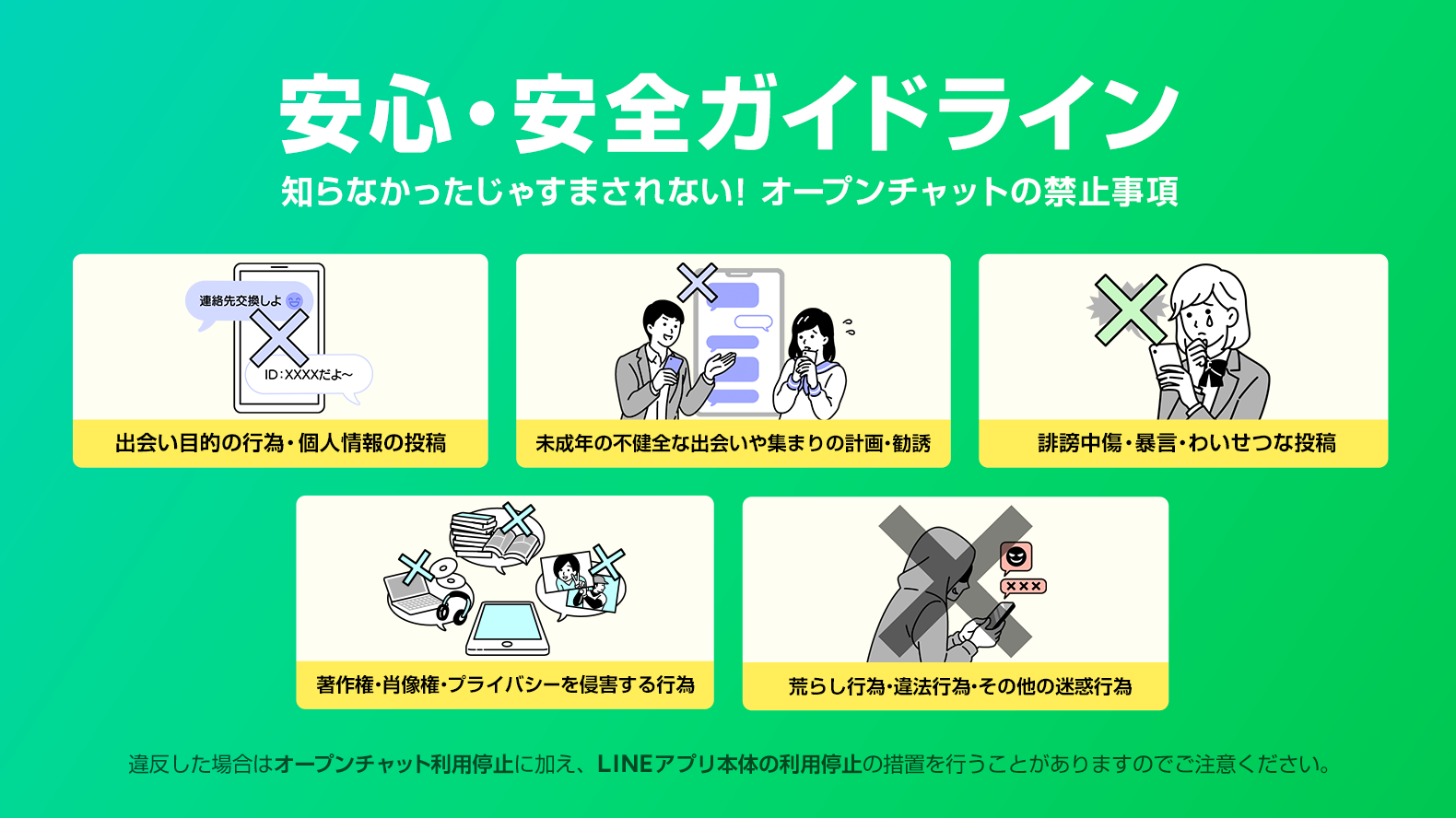 利用規約に反するとみなされる基準
利用規約に反するとみなされる基準
- 1:1の出会いを持続的に勧誘、あるいは要求したりする行為⋅個人情報(電話番号、住所、LINE IDなど)を交換したり投稿する行為
- 未成年の不健全な出会いや集まりの計画あるいは勧誘する行為
- 誹謗中傷⋅暴言⋅わいせつな投稿や表現など、常識的に容認できないコンテンツを投稿する行為
- 著作権⋅肖像権⋅プライバシーを侵害する行為
- 禁止薬物取引や株式などの不法取引をはじめとする違法行為
- 短時間におけるスタンプの連投や過度な連続投稿などスパムとみなされる行為
- 入退室の繰り返し、文脈に反した内容や不適切な表現の連続投稿などの迷惑行為
一時的な利用制限の期間は24時間〜7日間です。
利用制限期間が終わればオープンチャットを利用することができます。
※違反内容によっては7日間以上の利用制限が適用されることがあります。
 注意
注意
利用規約に反する行為は「お問い合わせフォーム」からお問い合わせされても、このヘルプに記載している内容と同様のご案内になる場合があります。
一部のオープンチャットのトークルームだけメッセージが送信できない
一部のトークルームでメッセージが送信できない場合は、
問題解決に関するいくつかの操作をお試しください。
上記の操作でも問題が解決せず、ガイドラインに違反した心当たりが全くない場合は、お問い合わせフォームから問い合わせをお願いします。
 【お問い合わせ前に必ずご確認ください】
【お問い合わせ前に必ずご確認ください】
設問の選択間違いや情報不足により、回答までに時間がかかってしまうケースが発生しています。
円滑なやり取りを行うため、以下をご確認のうえでお問い合わせください。
お問い合わせの注意事項
- この問題に直面している「ご本人」からの問い合わせを受け付けています。
- 家族や友だち、知人の代理としての問い合わせは原則受け付けておりません。
- お問い合わせフォームで「情報の入力」や具体的な「状況の入力」が必要な設問には、自身に発生している状況と正確な情報を不足ないように入力をお願いします。
注意事項を確認されましたか?
確認していません。
問い合わせの注意事項をご確認のうえ、問い合わせをお願いします。
お問い合わせの注意事項
- この問題に直面している「ご本人」からの問い合わせを受け付けています。
- 家族や友だち、知人の代理としての問い合わせは原則受け付けておりません。
- お問い合わせフォームで「情報の入力」や具体的な「状況の入力」が必要な設問には、自身に発生している状況と正確な情報を不足ないように入力をお願いします。
確認しました。
お問い合わせフォームから問い合わせをお願いします。
関連ヘルプ
‐
急にメッセージが送信できなくなった
ご意見ありがとうございます。
本コンテンツについて追加でご意見がございましたら教えてください。
※個人情報の記載はお控えください。
※こちらのフォームからいただいたコメントに返信することはできません。ご了承ください。