Friend safety/security
If you want to prevent others from adding you as a friend in the future, see the information below that matches your situation.
Note: If you want to remove a user who is already your friend on LINE from your friend list, see the steps in the following Help content.
Deleting accounts
 Useful info
Useful info
Please configure the settings for allowing/preventing others from adding you as a friend on LINE from the smartphone version of LINE.
To prevent others from adding you by phone number:
1. From the Home tab, tap .
.
Note: Tap here to go to Settings from your smartphone.
2. Tap Friends.
3. Turn OFF Allow others to add me.
To prevent others from adding you by LINE ID:
1. Tap the Home tab > > Profile.
> Profile.
Note: Tap here to the Profile settings from your smartphone.
2. Turn Allow others to add me by ID OFF.
To prevent others from adding you by URL or QR code:
1. From the Home tab, tap >
> 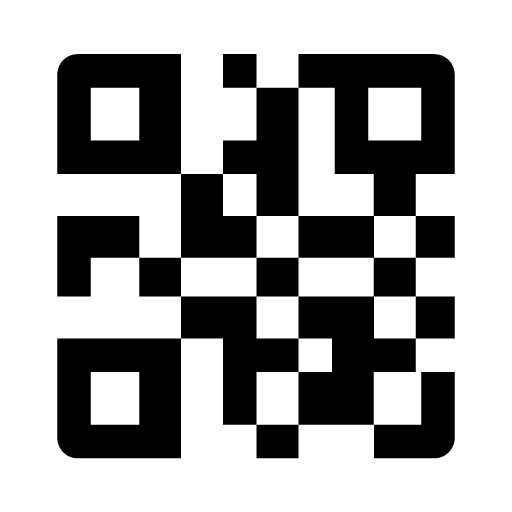 >
> 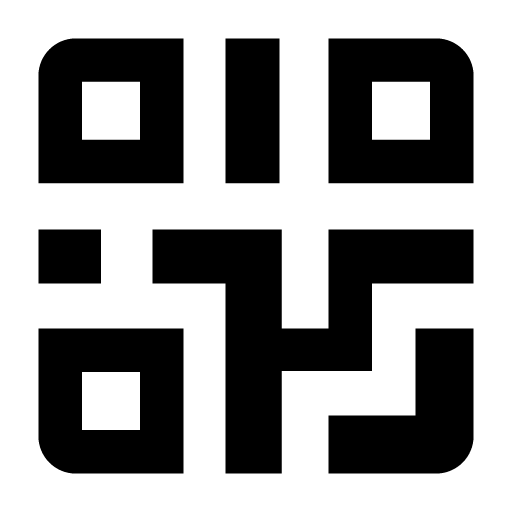 .
.
2. Tap .
.
Note: If you want to remove a user who is already your friend on LINE from your friend list, see the steps in the following Help content.
Deleting accounts
 Useful info
Useful infoPreventing others from adding you by phone number
If you don’t want people that know your phone number to automatically add you as a friend, see the following steps.To prevent others from adding you by phone number:
1. From the Home tab, tap
 .
.Note: Tap here to go to Settings from your smartphone.
2. Tap Friends.
3. Turn OFF Allow others to add me.
Preventing others from adding you by LINE ID
If you want to prevent others from adding you as a friend by searching for your ID, see the following steps.To prevent others from adding you by LINE ID:
1. Tap the Home tab >
 > Profile.
> Profile.Note: Tap here to the Profile settings from your smartphone.
2. Turn Allow others to add me by ID OFF.
Preventing others from adding you by URL or QR code
If you want to prevent someone from adding you as a friend with a URL or QR code you shared with them (even if just once), you need to deactivate (regenerate) the URL/QR code.To prevent others from adding you by URL or QR code:
1. From the Home tab, tap
 >
> 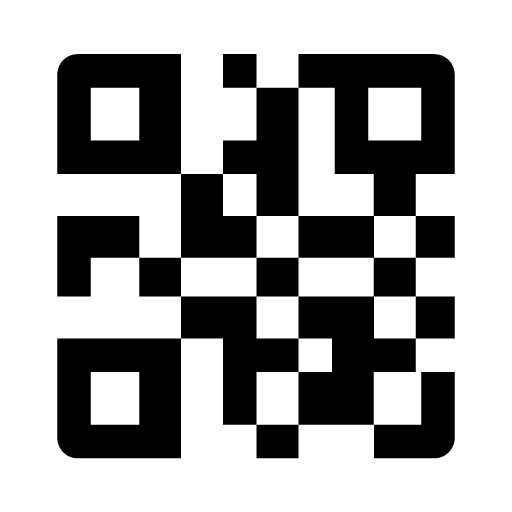 >
> 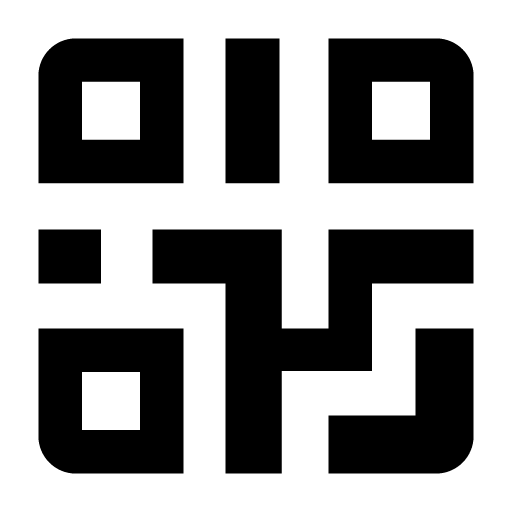 .
.2. Tap
 .
.Was this page helpful?
Thank you for your feedback!
If you have any other questions, please contact us here.
Sorry about that. What went wrong?
Note:
- Do not enter any personal information.
- We cannot respond to comments received from this form.
Topics covered
Hiding/blocking/deleting LINE accounts:
The differences between hiding, blocking, and deleting accounts are as follows.
Note: There is no feature to delete your LINE account from someone else's friend list.
Hiding accounts
• You can still receive chat messages from them.
• They'll appear in Hidden accounts instead of your friend list.
• You can unhide them. Useful info
Useful info
If you don't want to receive messages from an account, you'll need to block or delete them.
Blocking accounts
• You'll no longer be able to receive messages from them.
• They'll appear in Blocked accounts instead of your friend list.
• You can unblock them.
Deleting accounts
• You'll no longer be able to receive messages from them.
• They'll be deleted from your friend list. Be advised
Be advised
- After deleting an account, the changes cannot be undone or restored. Please keep this in mind if you are thinking of deleting the account of someone who you don’t have any other way to contact.
- If there is a chance that you will want to restore an account later, hide or block them instead.
- If you want to restore an account you deleted, you'll need to add them again.
Steps:
 .
.
2. Right-click the account you want to hide.
3. Click Hide > Hide.
![menu icon [pc]](https://scdn.line-apps.com/lan/image/line/smartphone/ja/helpArticle/ellipsis-horizontal_regular.png) at the bottom of the main menu > Settings.
at the bottom of the main menu > Settings.
2. Click Friends.
3. Move the mouse cursor over the user you want to unhide under the Hidden accounts list.
4. Click Unhide.
 .
.
2. Right-click the account you want to block.
3. Click Block > Block.
![menu icon [pc]](https://scdn.line-apps.com/lan/image/line/smartphone/ja/helpArticle/ellipsis-horizontal_regular.png) at the bottom of the main menu > Settings.
at the bottom of the main menu > Settings.
2. Click Friends.
3. Move the mouse cursor over the user you want to unblock under the Blocked accounts list.
4. Click Unblock.
Note: To block or unlock someone who isn't your friend on LINE, please click on their profile icon > Block or Unblock.
 Be advised
Be advised
You can still receive messages from users deleted from the Hidden accounts list. If you do not want to receive messages or voice calls from someone, please block them before deleting them. After blocking or hiding an account, see the following steps.
To delete an account:
1. Click![menu icon [pc]](https://scdn.line-apps.com/lan/image/line/smartphone/ja/helpArticle/ellipsis-horizontal_regular.png) at the bottom of the main menu > Settings.
at the bottom of the main menu > Settings.
2. Click Friends.
3. Move the mouse cursor over the user you want to delete under the Hidden or Blocked accounts list, then click Delete.
4. Read the warning message, then click Delete.
Re-adding deleted friends:
There is no feature to re-add friends (e.g. undo deleting a friend, add a friend again) that were deleted after blocking/hiding them.
To re-add a friend, try the following methods.
• Adding a friend via ID/phone number search or QR code for Windows or Mac
• Adding a friend from a chat
To add a friend from a chat:
1. From the main menu, click , and then click on a chat.
, and then click on a chat.
2. Click Add friend.
If the chat with your friend is hidden, try unhiding the chat and adding your friend again. However, you won't be able to unhide a chat if you deleted it.
To unhide a chat:
1. Click![menu icon [pc]](https://scdn.line-apps.com/lan/image/line/smartphone/ja/helpArticle/ellipsis-horizontal_regular.png) at the bottom of the main menu > Settings > Chats.
at the bottom of the main menu > Settings > Chats.
2. Move the mouse cursor over the chat you want to unhide under the Hidden chats list.
3. Click Unhide.
- Hiding/blocking/deleting LINE accounts
- Steps
Hiding/blocking/deleting LINE accounts:
The differences between hiding, blocking, and deleting accounts are as follows.
Note: There is no feature to delete your LINE account from someone else's friend list.
Hiding accounts
• You can still receive chat messages from them.
• They'll appear in Hidden accounts instead of your friend list.
• You can unhide them.
 Useful info
Useful info• You'll no longer be able to receive messages from them.
• They'll appear in Blocked accounts instead of your friend list.
• You can unblock them.
Deleting accounts
• You'll no longer be able to receive messages from them.
• They'll be deleted from your friend list.
 Be advised
Be advised- If there is a chance that you will want to restore an account later, hide or block them instead.
- If you want to restore an account you deleted, you'll need to add them again.
Steps:
Hiding/unhiding accounts
Hiding accounts
1. From the main menu, click .
.2. Right-click the account you want to hide.
3. Click Hide > Hide.
Unhiding accounts
1. Click![menu icon [pc]](https://scdn.line-apps.com/lan/image/line/smartphone/ja/helpArticle/ellipsis-horizontal_regular.png) at the bottom of the main menu > Settings.
at the bottom of the main menu > Settings.2. Click Friends.
3. Move the mouse cursor over the user you want to unhide under the Hidden accounts list.
4. Click Unhide.
Blocking/unblocking accounts
Blocking accounts
1. From the main menu, click .
.2. Right-click the account you want to block.
3. Click Block > Block.
Unblocking accounts
1. Click![menu icon [pc]](https://scdn.line-apps.com/lan/image/line/smartphone/ja/helpArticle/ellipsis-horizontal_regular.png) at the bottom of the main menu > Settings.
at the bottom of the main menu > Settings.2. Click Friends.
3. Move the mouse cursor over the user you want to unblock under the Blocked accounts list.
4. Click Unblock.
Note: To block or unlock someone who isn't your friend on LINE, please click on their profile icon > Block or Unblock.
Deleting accounts
To delete someone from your friend list, you need to block or hide them first. Be advised
Be advised1. Click
![menu icon [pc]](https://scdn.line-apps.com/lan/image/line/smartphone/ja/helpArticle/ellipsis-horizontal_regular.png) at the bottom of the main menu > Settings.
at the bottom of the main menu > Settings.2. Click Friends.
3. Move the mouse cursor over the user you want to delete under the Hidden or Blocked accounts list, then click Delete.
4. Read the warning message, then click Delete.
Re-adding deleted friends:
There is no feature to re-add friends (e.g. undo deleting a friend, add a friend again) that were deleted after blocking/hiding them.
To re-add a friend, try the following methods.
• Adding a friend via ID/phone number search or QR code for Windows or Mac
• Adding a friend from a chat
To add a friend from a chat:
1. From the main menu, click
 , and then click on a chat.
, and then click on a chat.2. Click Add friend.
If the chat with your friend is hidden, try unhiding the chat and adding your friend again. However, you won't be able to unhide a chat if you deleted it.
To unhide a chat:
1. Click
![menu icon [pc]](https://scdn.line-apps.com/lan/image/line/smartphone/ja/helpArticle/ellipsis-horizontal_regular.png) at the bottom of the main menu > Settings > Chats.
at the bottom of the main menu > Settings > Chats.2. Move the mouse cursor over the chat you want to unhide under the Hidden chats list.
3. Click Unhide.
Was this page helpful?
Thank you for your feedback!
If you have any other questions, please contact us here.
Let us know if we can make it better.
Note:
- Do not enter any personal information.
- We cannot respond to comments received from this form.
Sorry about that. What went wrong?
Note:
- Do not enter any personal information.
- We cannot respond to comments received from this form.









Let us know if we can make it better.
Note:
- Do not enter any personal information.
- We cannot respond to comments received from this form.