To transfer your LINE account with your Apple ID or Google account, see the steps below.
 Useful info
Useful info1. Open LINE on your new main device and tap Log in.
Note: If you're using an Android device, tap Main device > OK.
2. Tap Log in with another method and choose one of the following options, then follow the on-screen instructions and log in.
- Continue with Apple > Continue with Apple
- Continue with Google > Continue with Google
Note: For users in Thailand, check the box to confirm that you're 11 years of age or older.
See The “How to finish transferring your account” screen appeared if it applies to your situation.
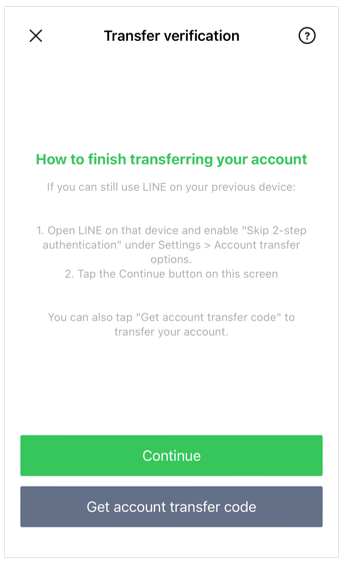
3. Make sure the "Log in as XXXX" screen appears for your account, then tap Log in.
4. On the "Did you back up your chat history?" screen, tap Continue.
Note: Tapping Continue will make your LINE account inaccessible on your old device.
If you used the Standard Backup feature
5. For Android users, choose your preferred account from Select your Google account, then tap OK.6. Tap Restore chat history.
7. Enter your backup PIN.
8. On the "Your chat history is being restored" screen, tap Continue.
9. Confirm the "Regarding Usage of Your Information" consent screen.
If you used the Premium Backup feature
5. Enter your password and tap Continue.Note: If you forgot your password, see [When transferring your LINE account] If you forgot your password.
6. Tap Restore chat history.
7. On the "Your chat history is being restored" screen, tap Continue.
8. Confirm the "Regarding Usage of Your Information" consent screen.
Note: If a pop-up message saying "Restoring chats" appears when you tap the Chats tab, your chat history is still being restored. To check the progress, tap either See progress or go to Settings > Chat history backup or Back up and restore chat history.
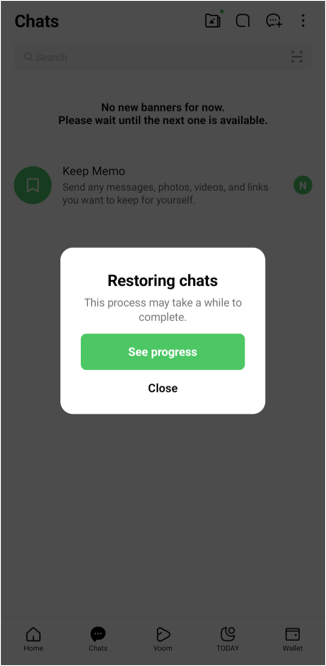

 Useful info
Useful info