Group basics
To leave a group on LINE, you can either leave the group on your own, or delete it by removing all group members, including yourself.
Topics covered
Leaving a group:
 Be advised
Be advised
- After leaving a group, you will no longer be able to see your past posts, albums, and notes.
- Your past posts, albums, and notes will not be deleted after leaving a group. Please delete any unnecessary information, such as chat messages, albums, and notes, before leaving.
1. Tap at the top of a group chat > Leave.
at the top of a group chat > Leave.
2. Tap Leave or OK.
Note: When you leave a group, a notification saying "(You) left the group" will be displayed to everyone in the group.
Deleting a group:
To delete a group, first remove all of the other group members, then leave the group yourself.
 Be advised
Be advised
Once a group is deleted, all data that was posted in it will be deleted and cannot be restored.
 Useful info
Useful info
When you remove a member from the group, a message saying "(You) removed (another user) from the group" will be displayed in the chat.
1. Tap at the top of a group chat > Members.
at the top of a group chat > Members.
2. Tap Edit.
3. On iOS, tap to the left of the members you want to delete > Remove.
to the left of the members you want to delete > Remove.
On Android, tap Delete to the right of the members you want to delete > OK.
4. Tap at the top of the group chat > Leave.
at the top of the group chat > Leave.
5. Tap Leave or OK.
Blocking a group:
There is no feature to block a group directly with how LINE is designed. Please try the following alternative methods.
Note: You can block individual members of the group chat. However, their messages will still appear in the group chat.
• Leaving the group: By leaving the group, you will no longer receive messages from the group chat.
• Turning off notifications for the group: By turning off notifications for a group, you will no longer be notified whenever you receive chat messages from that group.
• Hiding the group: By hiding the group, it will no longer appear on your chat list. However, if you receive a chat message from the group, it will reappear on the chat list.
See also:
I get an error when creating/deleting/inviting others to groups
Topics covered
Leaving a group:
 Be advised
Be advised- Your past posts, albums, and notes will not be deleted after leaving a group. Please delete any unnecessary information, such as chat messages, albums, and notes, before leaving.
1. Tap
 at the top of a group chat > Leave.
at the top of a group chat > Leave.2. Tap Leave or OK.
Note: When you leave a group, a notification saying "(You) left the group" will be displayed to everyone in the group.
Deleting a group:
To delete a group, first remove all of the other group members, then leave the group yourself.
 Be advised
Be advised Useful info
Useful info1. Tap
 at the top of a group chat > Members.
at the top of a group chat > Members.2. Tap Edit.
3. On iOS, tap
 to the left of the members you want to delete > Remove.
to the left of the members you want to delete > Remove.On Android, tap Delete to the right of the members you want to delete > OK.
4. Tap
 at the top of the group chat > Leave.
at the top of the group chat > Leave.5. Tap Leave or OK.
Blocking a group:
There is no feature to block a group directly with how LINE is designed. Please try the following alternative methods.
Note: You can block individual members of the group chat. However, their messages will still appear in the group chat.
• Leaving the group: By leaving the group, you will no longer receive messages from the group chat.
• Turning off notifications for the group: By turning off notifications for a group, you will no longer be notified whenever you receive chat messages from that group.
• Hiding the group: By hiding the group, it will no longer appear on your chat list. However, if you receive a chat message from the group, it will reappear on the chat list.
See also:
I get an error when creating/deleting/inviting others to groups
Was this page helpful?












 at the top right of the screen > Create a group.
at the top right of the screen > Create a group. > Group name.
> Group name. .
.
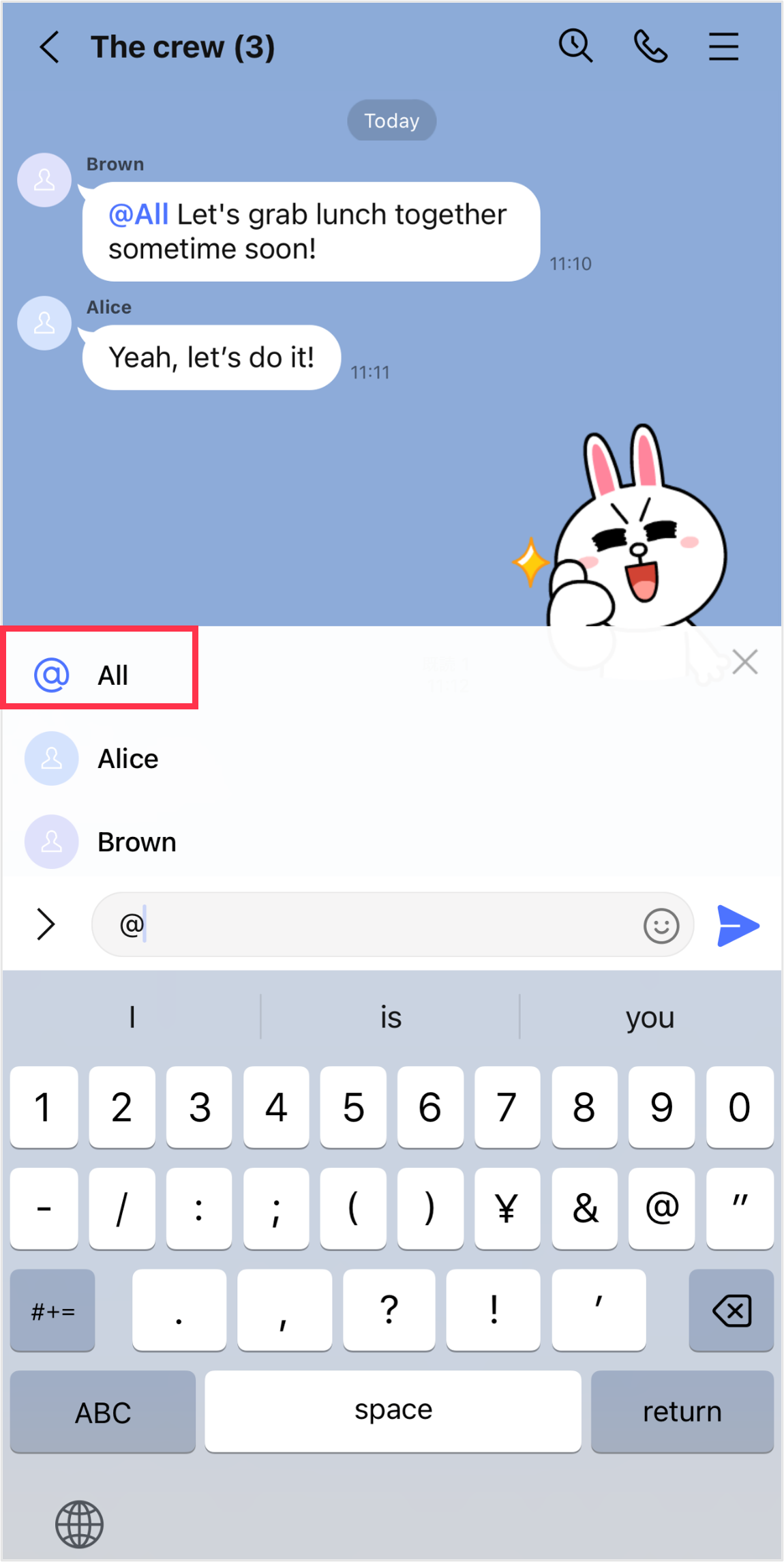
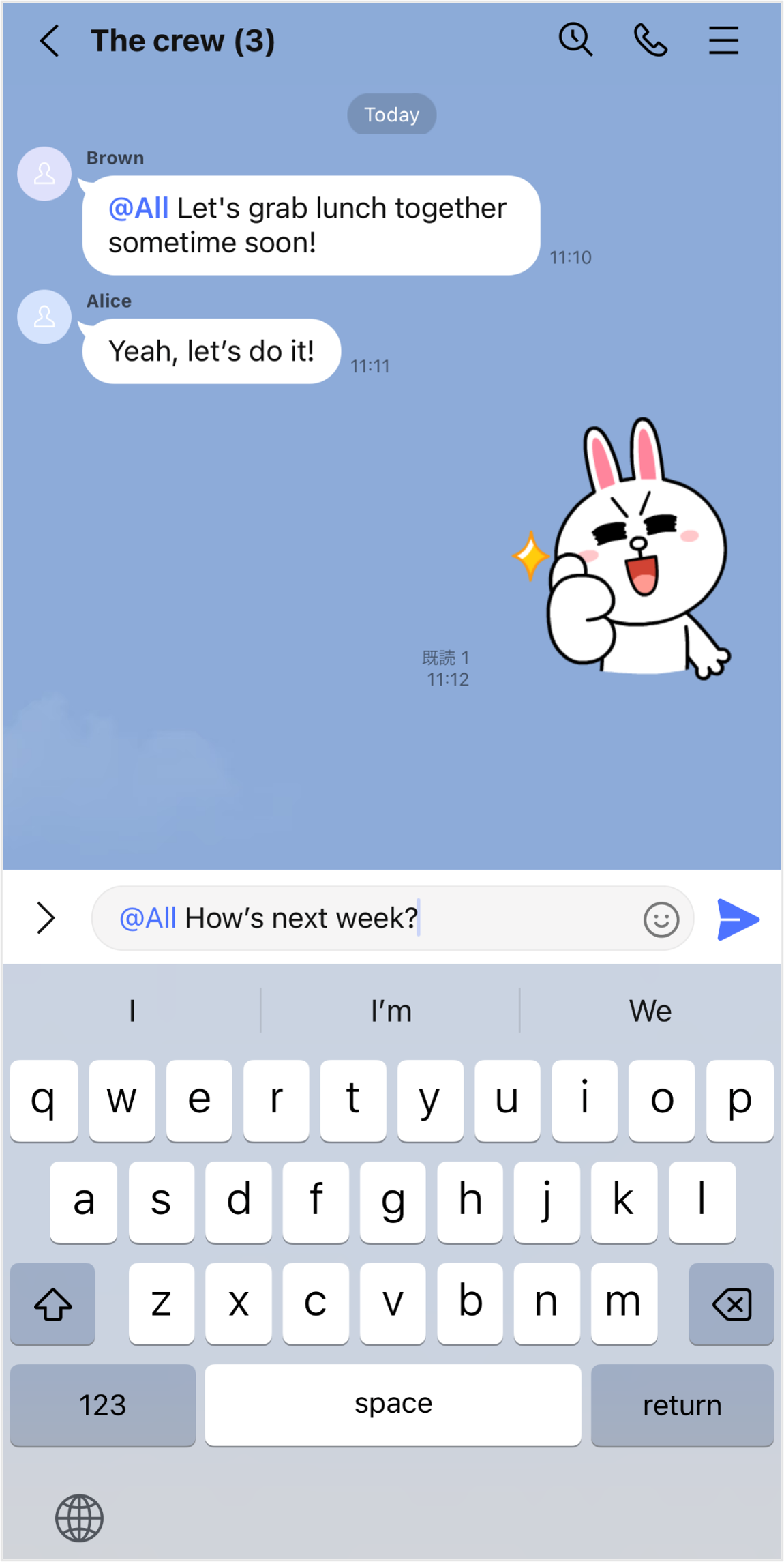
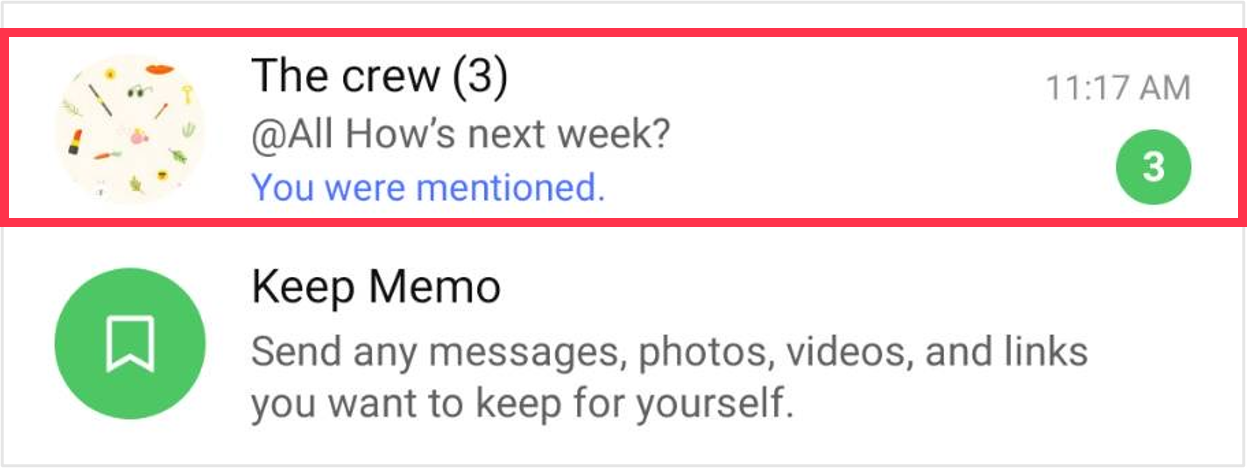
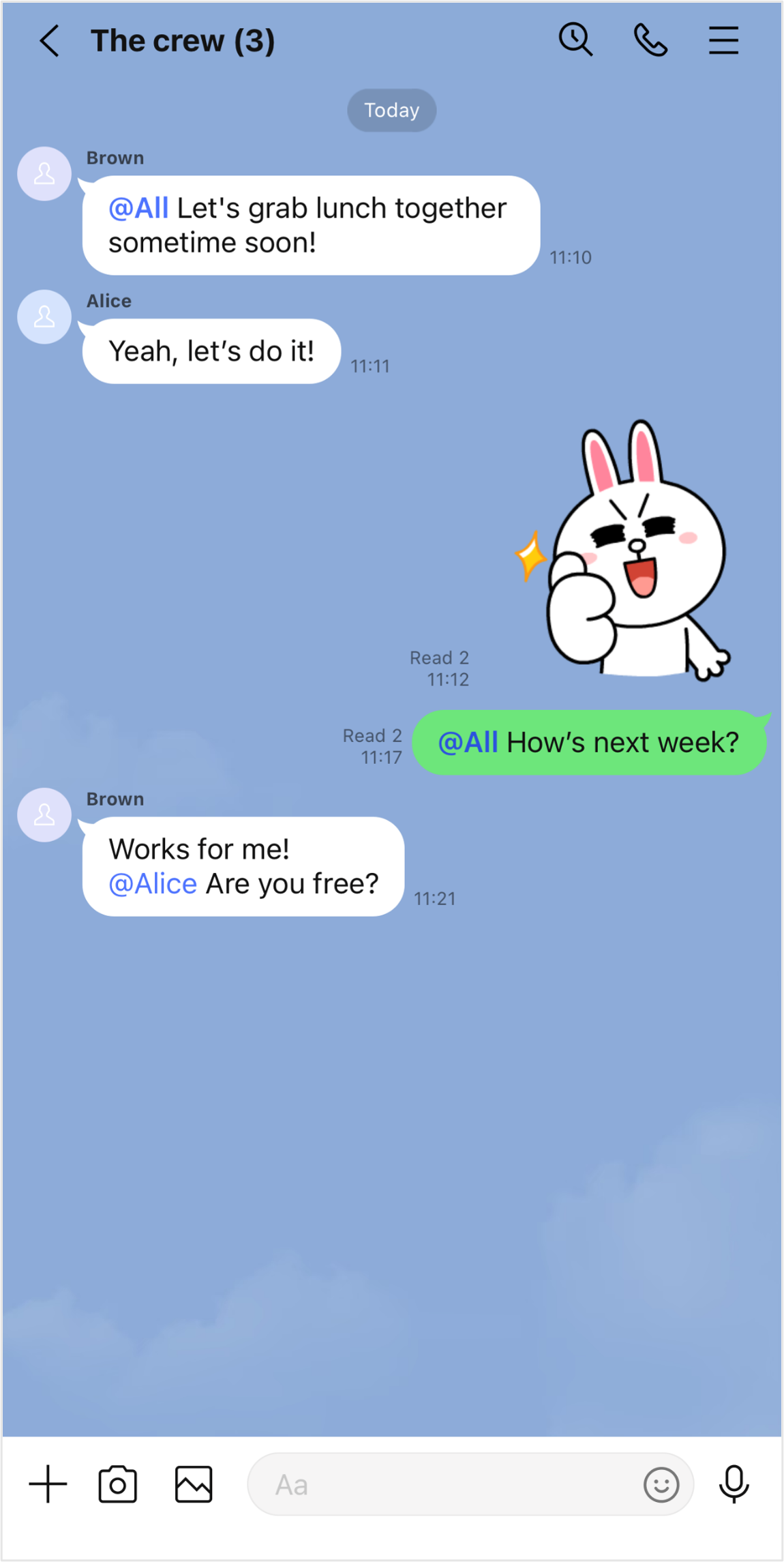
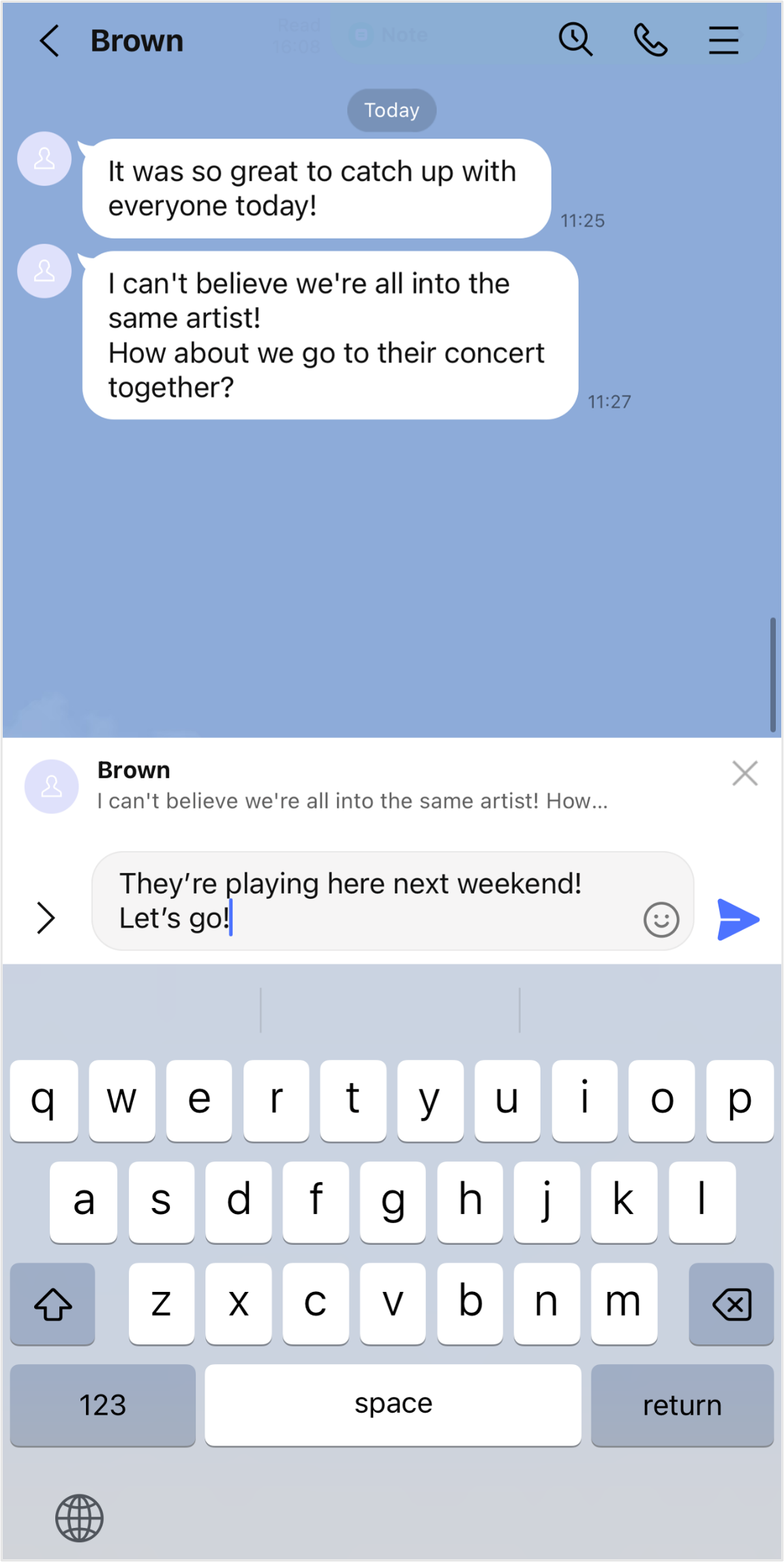
Let us know if we can make it better.
Note:
- Do not enter any personal information.
- We cannot respond to comments received from this form.